In OBIEE, you might face this issue while creating a DSN to access MS-Excel as a source database. Even if you have installed OBIEE setup, MS-Office setup successfully, etc.., you will not be able to create a DSN pointing to an Excel source on your system.
This is because, you have installed a 32 bit version of MS-Office on your 64 bit system.
A 64-bit version of the Microsoft Windows operating system includes the following versions of the Microsoft Open Database Connectivity (ODBC) Data Source Administrator tool (Odbcad32.exe):
Sucess..!! :-)
This is because, you have installed a 32 bit version of MS-Office on your 64 bit system.
A 64-bit version of the Microsoft Windows operating system includes the following versions of the Microsoft Open Database Connectivity (ODBC) Data Source Administrator tool (Odbcad32.exe):
- The 32-bit version of the Odbcad32.exe file is located in the %systemdrive%\Windows\SysWoW64 folder.
- The 64-bit version of the Odbcad32.exe file is located in the %systemdrive%\Windows\System32 folder.
You might be wondering.. What's this stuff?? :-) Let me try to clear you these things.
With the Odbcad32.exe file from %systemdrive%\Windows\System32, you are not able to create a DSN for any Excel file. There will be no any drivers for Excel data source.
Unlike this, with the Odbcad32.exe file from %systemdrive%\Windows\SysWoW64, you will be able to create a DSN for Excel pointing to your source excel file.
But you will not be able to access this DSN through BI Admin Tool.
So, to overcome with this issue, we need to install 64-bit Microsoft Access components?
You can download this component from this link, (Download 64 bit)
Install this file,
But still, didn't went well..!! Don't worry.. :-)
Use the /passive parameter to force install of the 64-bit ODBC drivers:
Open your command prompt, & go to the downloaded folder, and type the following command.
Now open Odbcad32.exe file from %systemdrive%\Windows\System32 location, you are ready to create DSN for excel source file.
Create one sample DSN,
Make sure, this DSN is available in Admin Tool also to import data from source file mentioned in that DSN.
Sucess..!! :-)

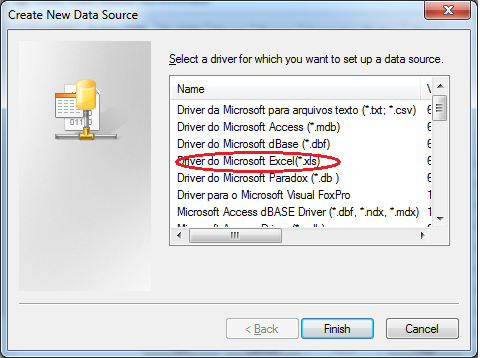






Super it is working .Thanks Sagar.
ReplyDeleteGreat ...working now!!
ReplyDeleteGreat!!.. Working Fine
ReplyDeleteYour blog is giving amazing information about ms office, i am satisfied from your blog.
ReplyDeletehttp://www.officesetup.support
This is awesome! Thanks Sagar!
ReplyDelete