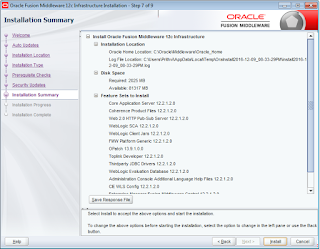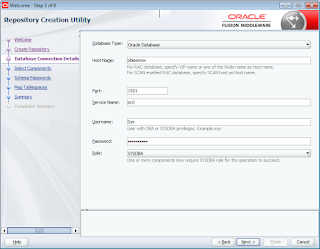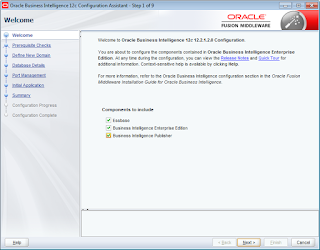Welcome to OBIEE 12c.. With the default BI Admin Tool configuration, you cannot change any object's name from presentation layer..
If you try to change the Table Name from a presentation layer, you would see Name field is not editable at all as in below screenshot.
To enable this, Go to Tools > Options
Select check-box for "Edit Presentation Names"
You can now see the option for Name is enabled to edit into it..
Happy Blogging..!!
If you try to change the Table Name from a presentation layer, you would see Name field is not editable at all as in below screenshot.
To enable this, Go to Tools > Options
Select check-box for "Edit Presentation Names"
You can now see the option for Name is enabled to edit into it..
Happy Blogging..!!